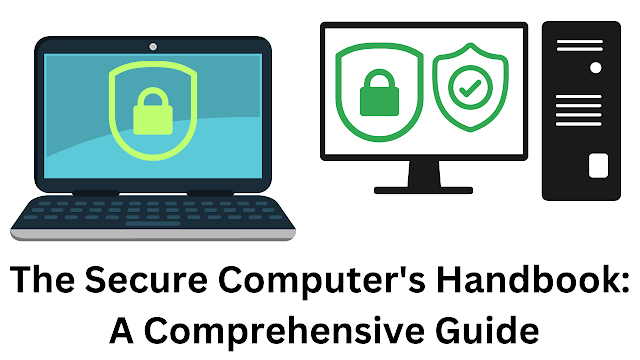Latest Advancements in Quantum Computing.

Unveiling the Frontier: Latest Advancements in Quantum Computing Quantum computing, an avant-garde technological domain, has been propelling the world into an era of unprecedented computational power and scientific exploration. The latest advancements in this field have not only garnered significant attention within the scientific community but have also sparked widespread curiosity among tech enthusiasts and industry leaders. In this comprehensive analysis, we delve into the remarkable strides made in quantum computing, exploring the recent breakthroughs, emerging trends, and the potential implications for various industries. Latest Advancements in Quantum Computing The Evolving Landscape of Quantum Computing Breakthroughs in Quantum Hardware Development Quantum computing hardware has been a focal point of research and innovation, with recent breakthroughs significantly enhancing the feasibility of building practical quantum systems. One of the most remarkable advancements invo...






.png)