10 Proven Tips Boost Your Typing Speed Computer

10 Proven Tips to Boost Your Typing Speed on a Computer Are you tired of feeling like your typing speed is holding you back? Whether you're a student trying to finish assignments more quickly, a professional aiming to boost productivity, or just someone who wants to become a faster typist, improving your typing speed can be a valuable skill. 10 Proven Tips Boost Your Typing Speed Computer The good news is that with a little practice and the right techniques, you can significantly increase your typing speed. In this article, we'll explore ten proven tips to help you type faster and more accurately on your computer. 1. Master Touch Typing: Learn to touch type without looking at the keyboard. This fundamental skill is the key to faster typing. 2. Practice Regularly: Like any skill, typing speed improves with practice. Set aside time each day to work on your typing. 3. Use Online Typing Tests: Take advantage of online typing tests and challenges to assess your current speed and tra...

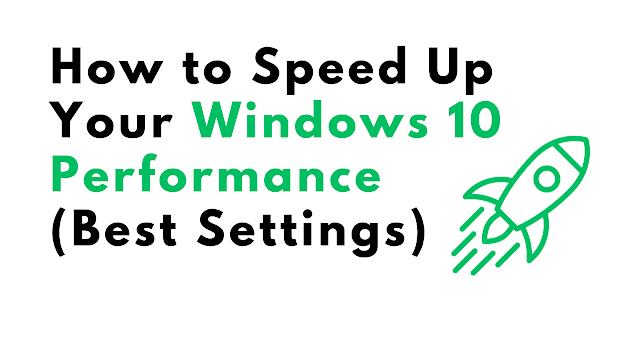.png)